環境:CentOS 5.5
WEBサーバー:apache
ドメインはさくらのドメインサービスを使用
下記例は
サブドメイン subdomain.earthyworld.com
公開ディレクトリ /home/*/public_html
とします。
- ドメイン設定
- httpd.confの設定
- WordPressの設定
1.ドメイン設定
■さくらインターネットのドメイン設定に行く。
https://secure.sakura.ad.jp/menu/domain/
■サブドメインを作るドメインを指定の「ゾーン設定」をクリック
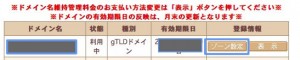 domain.jpg
domain.jpg
■画面左側の「変更」をクリック
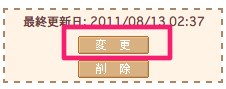
■エントリの追加と変更の画面が表示されます。
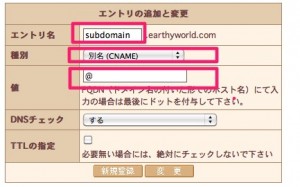
エントリ名: subdomain
種別: 別名(CNAME)
値:@
に設定し「新規登録」をクリックします。
■「情報が変更されましたが、左の「データ送信」をクリックされるまで、反映されません」という
表示がでるので、左のデータ送信をクリックします。
![]()
■送信するとトップ画面にもどり
エントリ名:subdomain
タイプ :CNAME
データ @
2.httpd.confの設定
■サーバーにログインします。
おそらくroot もしくは専用のユーザーになっているので、ファイル操作できるユーザーにsuします。
[plain]
sudo su –
[/plain]
httpd.confを設定します。
[plain]
vi /etc/httpd/conf/httpd.conf
[/plain]
975行目あたりに
[plain]
<VirtualHost *:80>
ServerName earthyworld.com
DocumentRoot 公開ディレクトリ
ServerAlias www.earthyworld.com
</VirtualHost>
[/plain]
という記述があるのでその下に
[plain]
<VirtualHost :80>
ServerName subdomain.earthyworld.com
DocumentRoot /home//public_html
<Directory /home/*/public_html/>
AllowOverride All
Options FollowSymLinks
Order allow,deny
Allow from all
</Directory>
</VirtualHost>
[/plain]
を記述します。
CentOSのvi で行数を見るときは コマンドモードで「setnumber[enter]」と打ちます。
■Apacheを再起動します。
[plain]
/etc/rc.d/init.d/httpd restart
httpd を停止中: [ OK ]
httpd を起動中: [ OK ]
[/plain]
起動中 [OK]がでれば完了。
3.Wordpressの設定
ここでは
データベース:sub_wp
すべての権限を持つユーザー:sub_wp
ユーザーパスワード:wordpress
をつくる
■mysql に専用のユーザー、データベースをつくる
mysql にログイン
[plain]
mysql -u root -p
[/plain]
データベースをつくる
[plain]
createdatabase sub_wp;
[/plain]
データベースを選択
[plain]
use sub_wp;
[/plain]
ユーザーをつくる
[plain]
grant all privileges on sub_wp.* to sub_wp@localhost identified by ‘wordpress’;
[/plain]
ユーザーを反映
[plain]
flush privileges;
[/plain]
WordPressのフォルダを
/home/*/public_htmlにアップ
wp-config.phpの
[plain]
//データベースの名前
define(‘DB_NAME’, ‘sub_wp’);
//データベースの名前
define(‘DB_USER’, ‘sub_wp’);
//データベースのユーザーパスワード
define(‘DB_PASSWORD’, ‘wordpress’);
[/plain]
に書き換える
■アップがおわったらsubdomain.earthyworld.comにアクセスする
WordPressの設定画面が表示されたら画面にしたがってインストールする

コメント